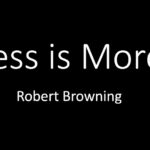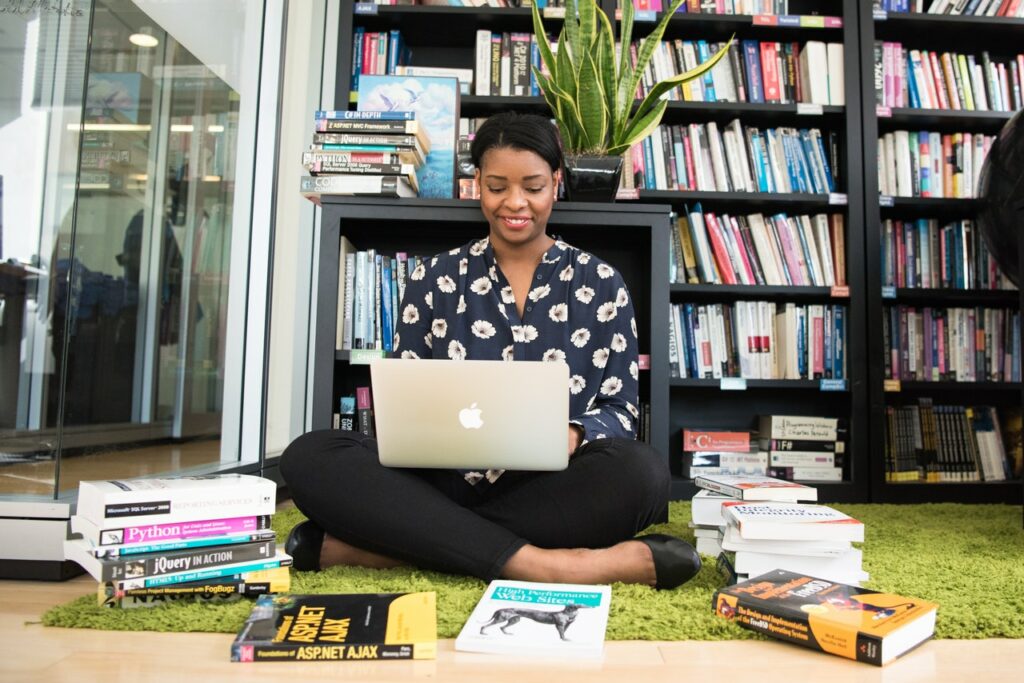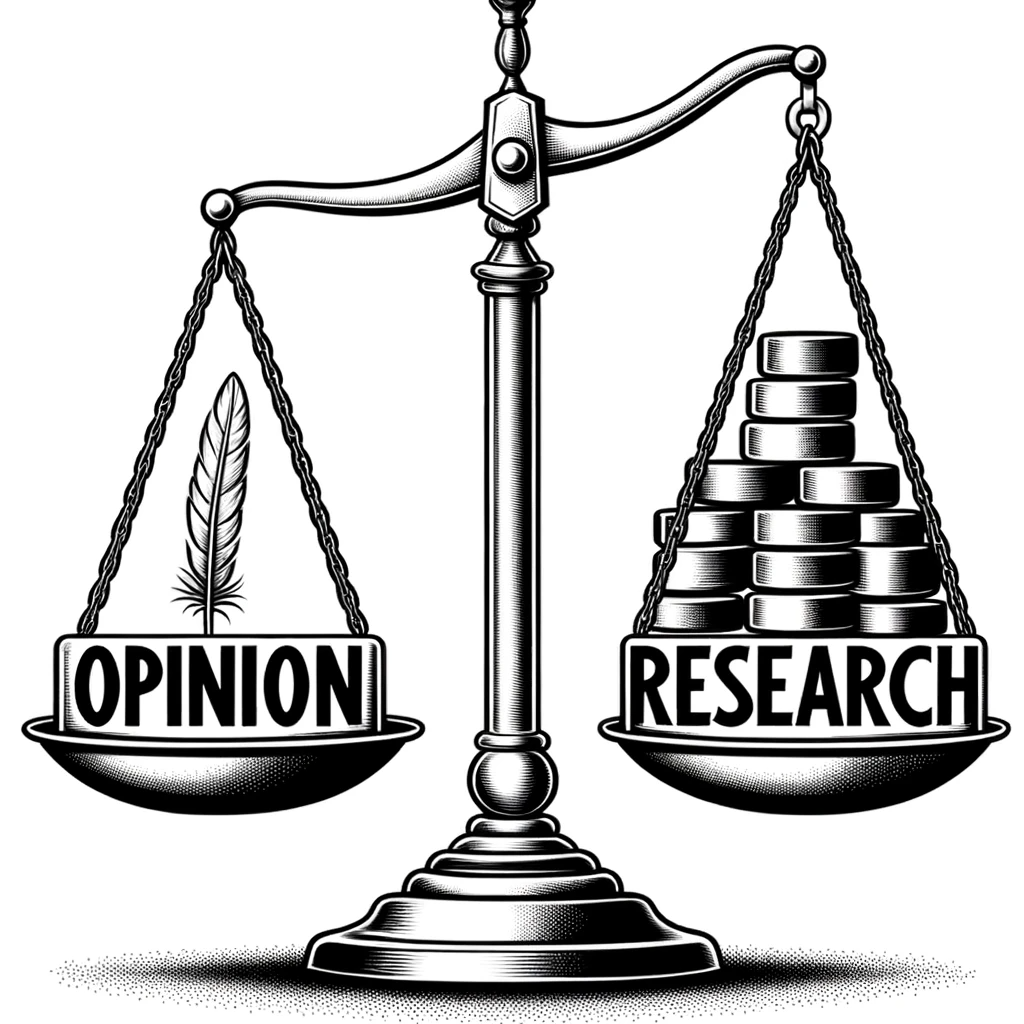LinkedIn is a social networking site (SNS) used for making valuable career connections and finding that critical first job. As a student, it’s important to have a LinkedIn profile that highlights the expertise you bring to a potential employer. Your degree, the courses you took, major projects completed, and your college jobs and affiliations all combine to create a picture of who you are and what you can do.
However, LinkedIn can be a bit disconcerting. Its pages show professionals with lists of jobs and accomplishments that can be intimidating. Almost no one with a LinkedIn profile page is a person the average student can relate to. The whole LinkedIn thing, students tell me, is off-putting to anyone who’s still in college.
As well, students have told me they don’t see a lot of value in LinkedIn. Nothing happens with their profiles—it’s a digital dead zone. The payoff for investing time and effort with LinkedIn doesn’t seem to be there, so students put up a bare-bones profile for a class, and then proceed to ignore it for the next several years. However, LinkedIn isn’t an SNS you should ignore.
You’ve got a powerful partner in LinkedIn when it comes to your career. But, that partner can only work for you if you know how to leverage its powers. The purpose of this piece is just that—it’s about how to harness LinkedIn’s power and take advantage of what this SNS can do for you and your career. We’ll start with your photograph and then move into the writing.
Your Photo: What They’ll See First
Right away, you need to get a professional headshot. This photo’s only job is to convey your ethos as an individual preparing to enter the workforce. Those selfies you’ve taken with your phone or your webcam aren’t what you need here.
Professional headshots are a genre: They have conventions. If you look at a headshot gallery on a professional photographer’s site, you’ll see the photos share similar characteristics. The backgrounds are a plain screen or have some architectural features in the distance. To make these photos more interesting and to showcase the subject’s personality, the photographer uses lighting, positioning, and interesting angles.
But, professional headshots can be expensive. You may not be able to afford what a professional photographer can provide. However, as a student, there are always options. Many college career offices offer free LinkedIn headshot photography for students. Pay them a visit and see if they have any sessions coming up.
Your school may have photography classes or a photography club. Approach the students in the class or the club and ask if they can take a headshot. If you have a friend with a real camera—a digital SLR—you might have a lot of fun organizing a group photo session.
Let’s Get to the Writing
When it comes to writing, the biggest mistake you can make with LinkedIn is thinking it’s like your one-page print resume. While there are similarities between the two—both function to get you a job—LinkedIn operates very differently. Your print résumé is highly scannable; it’s designed for a busy human such as a manger or recruiter to skim. You appeal to this individual by condensing your qualifications and hitting the highlights.
With LinkedIn, however, now you’re appealing to a search algorithm first and then to a human. How you appeal to the search engine takes some finessing and relies on your writing skills. But, before we go to writing, let’s talk about how technology comes into play.
When a recruiter or hiring manager goes to LinkedIn to find a new hire, they use either the simple search at the top of the page or, for more targeted results, the Advanced People Search page. Both of these searches use what’s called algorithms to do the heavy lifting and return relevant results.
Figure 1. LinkedIn Advanced People Search
An algorithm is simply a set of steps used to solve a problem. For a recruiter searching on LinkedIn, the “problem” they have is finding a person with the right qualifications for the job. LinkedIn’s goal for their algorithms is to get relevant results to the searcher. So, LinkedIn uses its own proprietary algorithms to rank and order the results when someone searches on the site (LinkedIn, 2014).
Take a look at Figure 1. There are countless ways a recruiter can define who they’re looking for—from very broadly to very narrowly. It seems daunting, if not impossible, to be found on LinkedIn, but you can maximize your chances through SEO (search engine optimization). Good SEO can make you visible to LinkedIn’s algorithms. That means, when a recruiter does a search, you’ll pop up in her results.
LinkedIn’s Major Sections
Your LinkedIn profile needs words to take advantage of SEO. First, it needs words in the form of a compelling and interesting description. Next, it needs keywords that would match what a recruiter in your discipline would enter into LinkedIn’s search functions. At their most basic, keywords are terms used during searches. When you type “college papers about whales” into Google, you’ve used keywords to tell Google what you want to find.
So, how do you make LinkedIn work for you? You need to write text that makes good use of the keywords a prospective employer would use. Your LinkedIn profile has several major sections, so we’ll go through each one and look at what you should do and where you’ll need to leverage your writing skills.
Name, Photo, and Profile URL
At the top of the profile, put in your name, what city you live in, and upload your professional headshot. Here’s a must-do for this section: Edit your contact information.
If you want to get that first job, people need to contact you. You can include your email address, Twitter handle, or link a visitor to your portfolio website. Be careful with your online privacy when it comes to your phone numbers, your address, or other personal information. You may want to leave those sections blank.
Figure 2. Expanded Edit Contact Info fields
Next, create your custom public profile URL for LinkedIn by clicking Edit at the very bottom of the Edit Contact Info screen. It’s not immediately obvious how to make this change, but when you click edit, you’ll be taken to a display view of your profile. Next, you’ll need to
- Scroll to the right-hand side of the Public Profile page
- Scroll down until you see Your public profile URL
- Click Customize your public profile URL
- Update your profile regularly. Add new classes, projects or jobs right away. When you update your profile, your network of connections receives a notice about your changes.
- Join various LinkedIn groups. Your activity on the site is also important (LinkedIn, 2014). For you that means you should start to chat on various groups, like what people post, and show that you’re engaged with the LinkedIn community.
- Connect with other students and professionals. Start small with your connections by asking other students to connect with you. When you get more comfortable with connecting, expand your horizons to professionals in your field.
Figure 3 shows you what you’ll see. This URL can go on business cards, online portfolios, and more. It’s the shortcut to your LinkedIn profile. Make sure you use something close to your real name in the URL so it’s memorable.
Figure 3. Custom public profile URL feature
Summary Section
Now, we’re getting to the words part of your profile. Again, LinkedIn isn’t a repeat of your printed résumé; LinkedIn is your digital introduction to career professionals in your field. Online, this is how people meet you for the first time; it’s vital you make a good impression and introduce yourself through a carefully crafted narrative.
You need to write several paragraphs about yourself, your goals, the career you’re looking for, and your education. Employers want to know what you can do for them, so tell them in these paragraphs. Don’t be afraid of explaining what you’re capable of in your summary.
In writing, it’s common to talk about appeals to the reader, but remember that your first “reader” is the LinkedIn search algorithm. Before you start writing, you’ll need to consider the keywords you’ll use in your paragraphs. Write down keywords you see as relevant to your profession, and then do a search on LinkedIn. LinkedIn will return three types of information: jobs, people, and related groups. Right now, you’re interested in jobs and people—we’ll cover groups later.
Look at several of the job postings and people profiles LinkedIn gave you in response to your search. If you see keywords you hadn’t thought of, write them down. When you start to draft your summary, you’ll want to work these words into your writing.
With keywords in hand, it’s time to tell your story. Compose three or four paragraphs. Don’t follow what you’ve learned about résumé creation; this isn’t the place to keep it brief or use bullet points. You’re trying to attract a search engine first and foremost. The human will follow once your profile is findable.
Before you start, though, here’s a word of caution directly from LinkedIn: “More keywords aren’t always better” (LinkedIn, 2014). LinkedIn doesn’t want you to stuff your profile with irrelevant keywords just to get people to look at your profile. If you do that, you’ll fall out of favor with the algorithms and fewer people will see your profile.
Spelling and grammar count more than you can imagine here. If you’re weak in those areas, compose in your word processor first, and then run the spell/grammar check. Next, have a friend or your instructor review your summary sections to ensure they read well and sound professional. You can’t be too careful here, as many potential employers will dismiss you on the spot for sloppy writing and bad grammar.
Throughout LinkedIn there are places to include samples of your work as either links to URLs or uploaded files. Are you blogging for a class? Do you have an online capstone web portfolio of your work? Make sure you include the URL link to these. You can also upload individual files. Did your lab report receive an “A”? PDF the file and upload it. Take advantage of the link and upload features, shown in Figure 4, in your Summary section and in other sections in your profile.
Figure 4. Add links or upload files
For links, you’ll need to include the URL. When you click Add, you’ll see there’s space for the title and for a description. LinkedIn is all about using words to be found, so make sure you write a rich and interesting description about the link. If you upload a file, do exactly the same thing—include a title and a rich description of the piece, audience, and purpose in the space provided.
Experience
College students often lament that their work experience won’t be of interest to employers. It’s important to remember that what you learned is more significant than what you did. Those early jobs teach us time management, interpersonal communication skills, problem solving, and more. So, as you list your jobs in the Experience section, write about the competencies you gained more than about what you did. If you accomplished something outstanding in a job, make sure you include it. If you were the engineering intern who worked with the team on a significant contract, you’ll want to point that out in this section.
Courses
Everyone knows you’ve taken the basics for a college degree. There’s no need to list your composition and government classes; instead, list the courses that are significant to your major and your career. Particularly, junior- and senior-level classes are important for this section. You need to include both the course number and the title. Why? Employers can go to the course catalog to see what the class covered. That way, they can be sure you’ve got what they need in a potential hire.
Publications
If you’re in a writing-based major like technical communication, professional/creative writing, journalism, and beyond, you may have published your work. The same holds true if you wrote for your student newspaper or co-authored with a professor.
When you’re filling out the Publications section, make sure you include the full title of the piece you wrote, where it appeared, the date, and a brief description of the contents. If the piece you wrote (or co-wrote) is online, include a link via the URL. If it was in print, include a PDF. Never miss an opportunity to showcase your work and include paragraphs with keywords that the search algorithms can find.
Skills and Endorsements
Are you good with a particular software or laboratory test? This is the place to list those skills. Once you add some skills (and some contacts), you’ll see other people endorse you for those skills. If someone does endorse you for a skill, return the favor.
Projects
This category is another excellent opportunity to highlight what you’ve learned and what you can do. Projects allow you to include your team members, define the title and the date of the project, and provide a description. Do I need to remind you about keywords again? If the project relates to your professional goals, remember to add relevant keywords to the text.
Education
This may surprise you, but students often have a difficult time framing their education for LinkedIn. Most students include the name of the university and the title of the degree; then, they stop. Yet, there’s no reason to give a reader (or a search algorithm) so little information.
LinkedIn provides you with several fields to highlight what you’ve done in college, as Figure 5 makes clear. Make sure you take the time to fill those fields out. Include any special activities and/or societies you’ve been involved with in the appropriate field. Employers like to see well-rounded people when they’re looking to hire.
And, describe your degree in detail—with words that the search algorithm will use. Don’t assume everybody knows what’s covered in a degree. They don’t. Educate your reader about your degree, what you’ve learned, and what you can offer an employer. Don’t be shy about using the Description field to discuss any assignments or other activities from classes that would be relevant to the job you want. Like the Summary section, there’s room for several paragraphs here.
Figure 5. Detailed fields in the Education section of a LinkedIn profile
A Word on Ordering Your Sections
You can move, via dragging, the major sections in your LinkedIn profile per Figure 6. Start with your Summary section, then consider the logical order for other sections. For many of you Education, Courses, and Projects may be the correct order. Perhaps it’s Education, Courses, and Experience. No matter the order, think about what will work to your advantage. Just remember that what you put first is what your reader will see first.
Figure 6. Use the black arrow to rearrange profile sections.
What Happens Next?
Once you have a complete and robust profile, you’ll start to see people looking at your profile. My students have said it feels a bit creepy to see strangers reviewing what you can do, but this is how LinkedIn works. Some of these same strangers may ask to connect with you—many of them may be recruiters, hiring managers, or professionals in your field. Make sure you connect right away. Several of my students received connection requests shortly after we finished our LinkedIn assignment. The class was even more amazed to find people were messaging them to discuss their qualifications and upcoming graduation dates.
Even if you’re a year or more away from graduating, recruiters may want to follow your progress. When you’re getting close to graduating, don’t be surprised if several people reach out to ask about interviewing you.
Now that you have a rich and interesting LinkedIn profile, you have to maintain it. Here’s what you need to do:
- Update your profile regularly. Add new classes, projects or jobs right away. When you update your profile, your network of connections receives a notice about your changes.
- Join various LinkedIn groups. Your activity on the site is also important (LinkedIn, 2014). For you that means you should start to chat on various groups, “Like” what members post, and demonstrate via your own original posts that you’re engaged with the LinkedIn community.
- Connect with other students and professionals. Start small with your connections by asking other students to connect with you. When you get more comfortable with connecting, expand your horizons to professionals in your field.
Remember, a LinkedIn profile is always a work in progress. When you land that first job, you’ll need to update your profile, emphasize your new position, and more. Now’s the time, however, to get started on this important step towards finding your career through the power of social media and online connections.
LinkedIn. (January 28, 2014). LinkedIn Search Relevance – People Search. Retrieved from http://help.linkedin.com/app/answers/detail/a_id/4447/~/linkedin-search-relevance—people-search
Laura Palmer, Associate Professor
English, Technical Communication & Media Arts
Southern Polytechnic State University