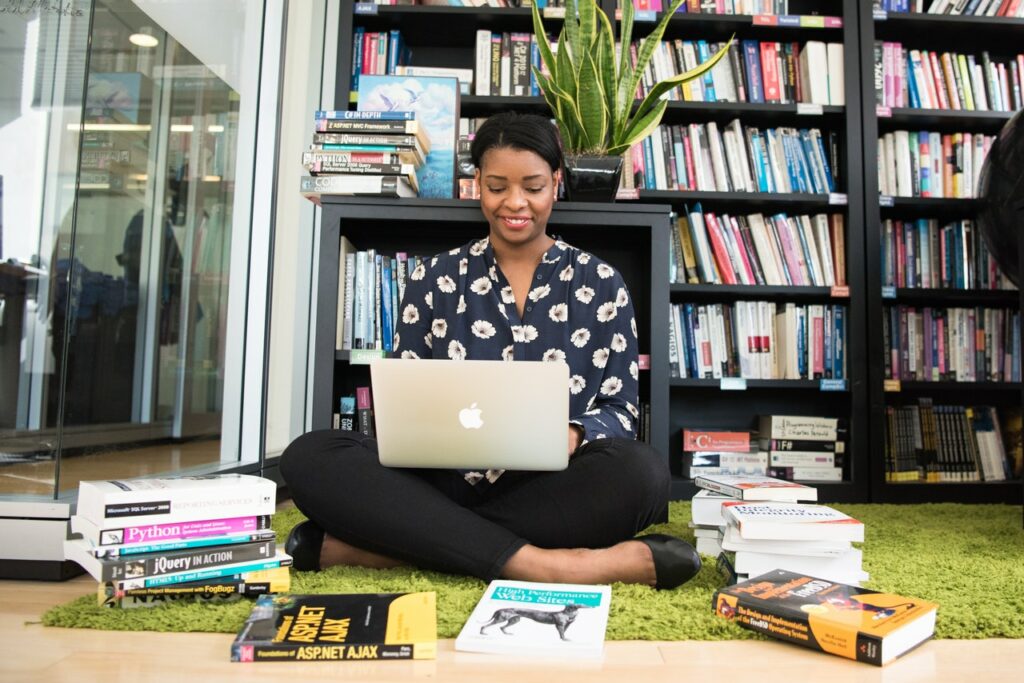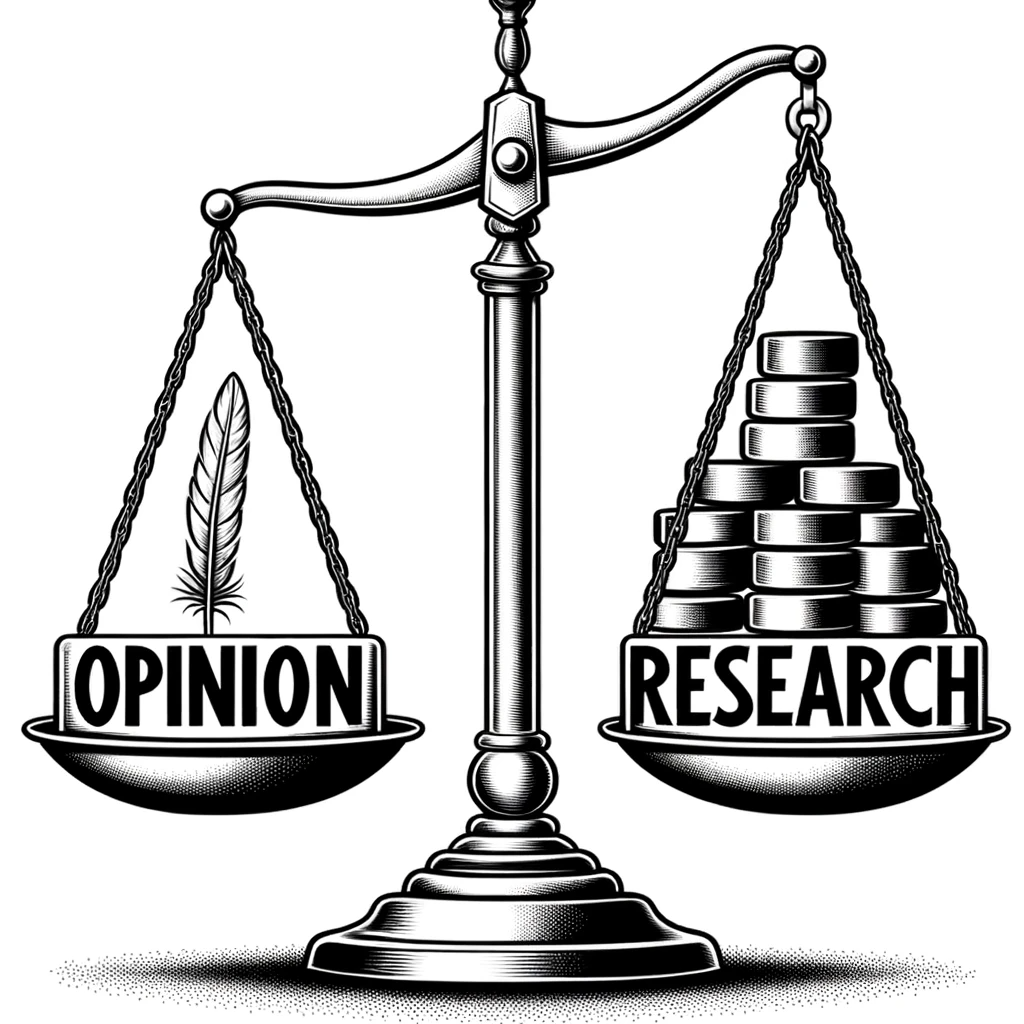| [ Progress Reports are a common genre of discourse in business settings. ] The Progress Report Assignment below is an assignment for the Consulting Simulation, an eight-week long group project in Professional Writing, an undergraduate writing course. This assignment provides an opportunity for your team to report on its progress, next steps, and questions. |
Deliverables
1. a prerecorded, 5 to 7 minute video presentation
2. an early draft of the front half of your team’s Recommendation Report Assignment. (Note: Next week this draft will be peer-reviewed by other teams.)
Student Learning Outcomes
Students will learn to
- understand report genres: Progress Reports and Recommendation Reports
- plan and prepare a prerecorded, 5 to 7 minute video presentation as a member of a distributed work team
- draft as a member of a distributed team (see Team Charter)
- develop students’ information design competencies for video/slide presentations
- gain experience selecting and working with presentation tools
Rhetorical Context
- Audience: Who will be interested in reading your Recommendation Report? a client? stakeholders?
- Purpose: The aim of the Progress Report Assignment is
- to keep your manager apprised of your team’s completed work
- to identify a plan of work for remaining tasks
- to outline any challenges you’re facing.
- Genre: a Video Recording Presentation.
- Length: 5 to 7 minutes.
- Accomodations: The presentation should be captioned for audience members who rely on screen readers
- Medium:
- Presentation Software
- Screencasting
- Recording a Group Pitch Effort via Zoom or Teams
Media, Software
Each team is free to choose the software tools it wishes to use to record and share its Progress Report. However, the version of your Progress Report that you share with your instructor needs to be readable/accessible.
Presentation Software
- Microsoft PowerPoint: Via Microsoft PowerPoint, use Slide Timings Function to create a self-playing presentation with audio.
Record a slide show with narration and slide timings
How to Automate Animation and Slideshow Transitions in PowerPoint
How to Write Reports in PowerPoint instead of Word
2. Google Slides: Add an extension to Google Slides to record your presentation:
How to Record Audio in Google Slides.
3. Camtasia. The free trial version lets you embed a video into your presentation. This version has a watermark on it but we can ignore that static.
Screencasting Software
- Screencast-o-matic enables you to make a recording of how you interact with your computer. Screencast-o-matic records whatever you say (so long as it has a microphone) and whatever you do on your computer. Screencast-o-matic may work well for those of you building new apps or tools, such as sea-cleaning vessels.
Record a Virtual Meeting
Record your team giving a regular presentation to your teammates with slides in Zoom or a Microsoft Teams meeting.
Please note this exercise is not intended to be a design or video-editing competition. There’s no need for random background music. You should be able to do a one-and-done version of the recording, especially if one person narrates the team’s entire presentation. (Ok, maybe the 2nd or 3rd time! But no more.)
Presentation Guidelines
When preparing your presentation take a moment to reflect on the circumstances that surround your talk: Remember that there are major differences between presentations and memos and reports.
- Are you speaking to a live audience?
- If your audience is your manager, then the team needs to show it has been using its resources and personnel wisely
- If your audience is a client, the team will need to show it is thoroughly engaging in textual and empirical research.
- Is your presentation being prerecorded for sharing online?
- Is the medium, is the software you have chosen, the appropriate channel of communication for your intended audience?
Take a moment to reflect on your experiences as someone who has sat through your fair share of presentations.
Remember that people don’t want the presenter to read off the slides. Instead, they hope to hear a story and they want to look at pictures.
Required Content
The report must address the following content areas:
- Purpose
- Summary
- Introduction
- Results of research
- Current status
- Assessment of your progress/current status
- Describe work left to be completed
- Identify any potential problems, obstacles, or barriers to completing the project on time (and identify solutions if you have them)
- Updated schedule
- Conclusion
- References
Style & Formatting Suggestions
- Employ a professional writing style, including attention to page design.
- Use Word’s accessibility checker to ensure your document is accessible
- Presentations should be as visual as possible.
Requirements: Recommendation Report, first draft
By now your team should have a pretty solid first of the Recommendation Report, especially the opening section of that document:
- Introduction
- Methods
- Empirical Research
- Textual Research
- Results
Hopefully, your team is beginning to develop an outline for the remaining sections of The Recommendation Report Assignment:
- Conclusions (aka Discussion or Analysis)
- Recommendations
The Recommendation Report draft should also adopt a Professional Writing/Technical Writing Style:
- Integrate source material (include in-text citations and a list of references)
- Mark the spaces where you intend to include visuals (and reference the visuals in the text, as described in the text), but do not include visuals
Grading
Participation: Each team member should participate in the presentation. At a minimum, each member should produce two slides and/or other visuals.
It is okay if the presentation of the Progress Report is narrated by only one team member. Yet ideally teams will find ways for individual team members to share their voices. One way to do this is for each team member to put a recording on their slides that others can play and listen to. The trial version of Camtasia lets you embed a video into a presentation. Other video editing tools may permit you to save the presentation as an .mp4.
This progress report will be evaluated based on the criteria outlined below. These criteria are based on the learning goals for this course.
| Rubric category | Description |
| Rhetorically Focused | Content, structure, organization, and design are responsive to the rhetorical context. |
| Process | Progress Report Presentation reflects planning for intended audience, purpose & context. The Report has been revised for completeness, conciseness, and coherence. Visuals are free from error. Presentation was scripted and timings work smoothly. Final product is professional. |
| Style & Document design | Employs a Technical Writing Prose Style. The Document design directs the reader’s attention to key ideas/content in presentation. Design is strong in all areas. |
| Research | Research completed is relevant, integrated primarily through summary and paraphrasing, correctly cited in-text and in the bibliography. Connection between research findings and research questions is clear. There are clear connections between research questions, research completed, and research to be completed. Research is relevant, focused, and useful. |
| Technology | Use of presentation technology is sophisticated and rhetorically effective. |
| Proposal genre | Progress report meets genre expectations for content, organization, and formatting. Report purpose is clear. Reader can glean all necessary information about project status from the Summary. Introduction provides sufficient background on the problem and project for target audience. Uses Task Orientation to organize content (e.g. needed additional work). Current status and updated schedule are honest and realistic. [ Proposal | Progress Report ] |
Reminder
When you share Google Folders/Docs with peers and your instructor, double check that all required documents are shared given Edit permissions (rather than simply share).
Additional Resources on Progress Reports
Recommended Readings
- Audiovisual Presentations Made Easy(-ier): Tips for Creating an Effective PowerPoint, Prezi, or Keynote
- Effective Use of PowerPoint in Professional & Technical Presentations
- Proposals
Submission Guidelines
( Please watch your video before you submit it to make sure it works. )
The Document Delivery Specialist alone needs to submit the Progress Report and draft. Individual team members do not need to upload any texts this week.
- Upload the early draft of your Recommendation Report to Canvas, the Course Management System
- If possible, upload your Progress Report to Canvas. If that’s not possible, provide the URL that I can use to view your Progress Report online. YouTube is recommended.
- Note–even if you provide an external url, I’ll leave my review of your work and markup via Canvas.
- The Document Delivery Specialist can choose where to archive the Progress Report.
- Note–even if you provide an external url, I’ll leave my review of your work and markup via Canvas.
- Create a Google Doc (Gdoc) version of your Recommendation Report and link to it here.
Important: Make sure the url for your Google Doc you share is in Edit View! We will use this version for next week’s Peer Review exercise.