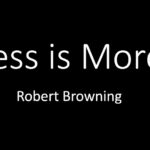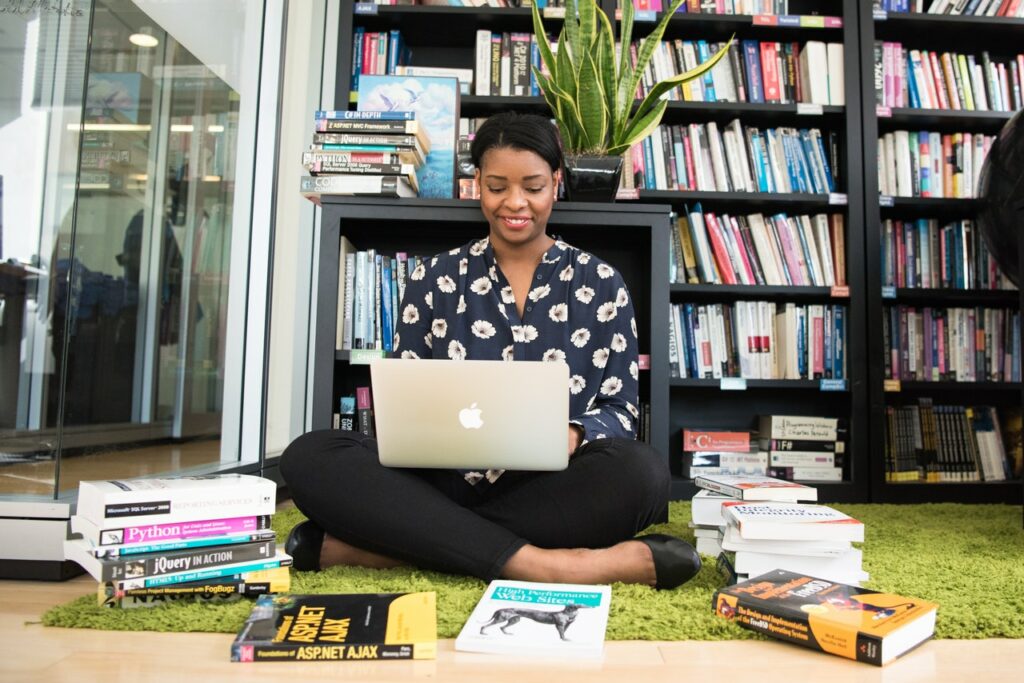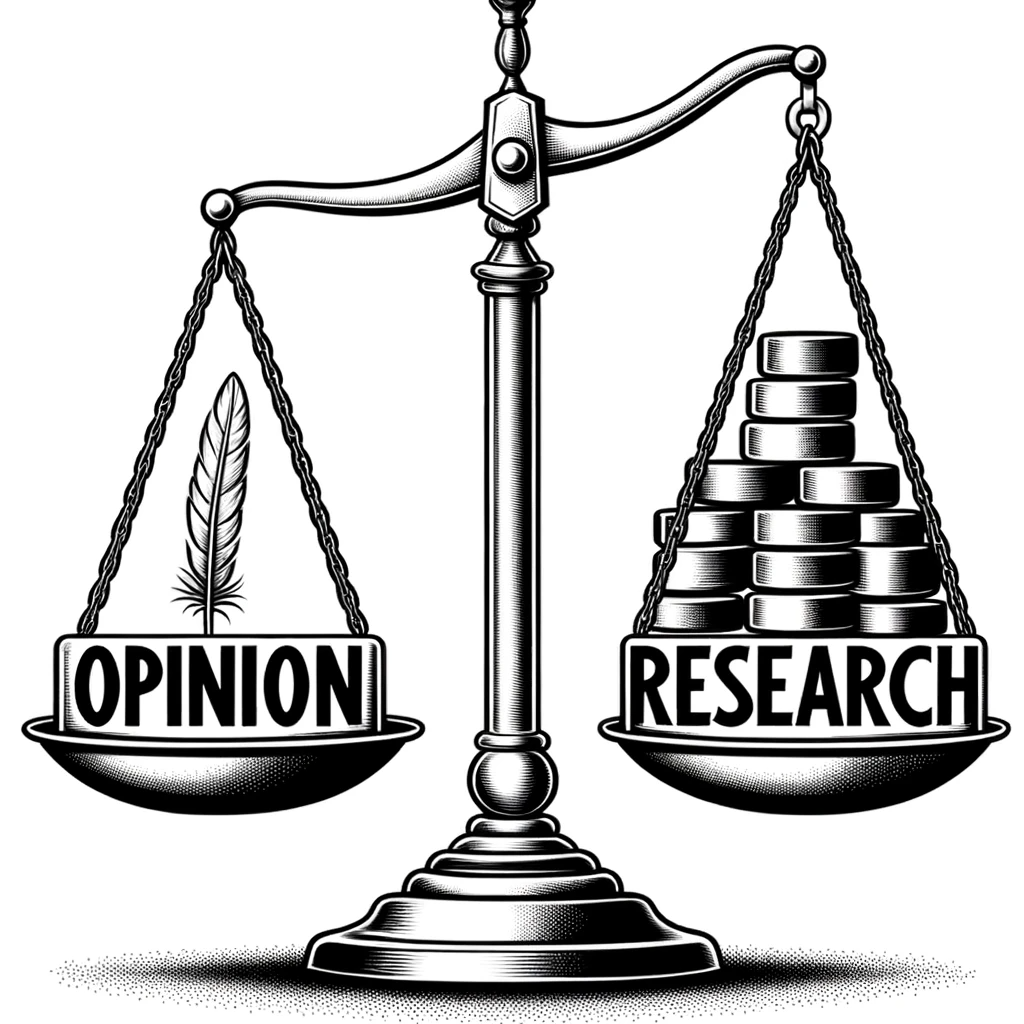Purpose
In addition to carefully analyzing your audience, you’ll also need to determine what you want to achieve in creating your poster. What do you want your readers to know or think or believe about your research project after reading your poster? What information do you need to provide to ensure that you achieve your purpose?
Generally speaking, the purpose of scientific posters is to
- inform your readers about your research study, and
- persuade your readers that your research question and findings are important and interesting (you’ll also want to persuade expert readers that your study fits in with existing research in the field, addresses a gap in scientific knowledge, your methodology is sound, the results are valid and important to the field, and finally, that future research should take a specific direction).
Make strategic decisions based on your assessment of your audience and purpose about what text and images to include in your poster to achieve your purpose and meet the informational needs of your audience.
Layout and Poster Size
Posters often use a three or four-column format. Generally speaking the Introduction and Materials and Methods section will comprise the first column, the Results will comprise the second column, and the Discussion, References and Acknowledgements will comprise the third column (see Sample Poster Template). Posters also commonly use a landscape or horizontal format. Common measurements for landscape layouts (width by height in inches) include:
- 40×32
- 44×32
- 44×36
- 48×36
You can also create your own dimensions depending upon the conventions in your field and/or the conference guidelines (if you are creating your poster for a professional conference).
Type
Typeface Selection
Choose a serif typeface such as Times New Roman, Cambria, or Georgia—or a sans serif typeface such as Arial or Calibri. Both serif and sans serif typefaces are easy to read and look professional.
Avoid decorative and script typefaces. There might be a situation where a decorative or a script typeface is appropriate and visually effective for your purpose (depending upon your audience, purpose, and display context), but generally speaking, professional scientific posters use serif and sans serif typefaces.
To create effective contrast between the title, headers, and body copy, you may want to use a serif typeface for the larger text on your poster—Title, Author Name(s) and Affiliation(s),and Headers—and a sans serif typeface for the smaller text—Body Copy and Captions—or vice versa. For instance, use Arial for your larger text and Times New Roman for your smaller text. Title, Author(s) and Affiliation, and Headers should use the same typeface and Body Copy and Captions should use the same typeface.
You can also use the same typeface for all of the text on your poster. In this case, use a larger font and bold for Title, Author Name(s) and Affiliation(s),and Headers to create contrast. Then use a small font and non-bolded text for Body Copy and Captions. Both example posters use the same typeface throughout. Create strong contrast by using bold and increasing the size for the Title, Author Name(s) and Affiliation(s),and Headers. The Body Copy and Captions are smaller and are not bold. Generally speaking, use no more than three typefaces in your design.
Size
Use the following guidelines in choosing the size of your text:
- Title: this should be the largest text on your poster—aim for a minimum of 85pts
- Author Name(s) and Affiliation(s): 50-60 pts
- Headers—Introduction, Materials and Methods, Results, etc: 40-55pt
- Body Copy: 30-45pt
- Captions: 30-40 pt
That said, not all typefaces are the same size. For instance, Calibri and Arial are very similar sans serif typefaces. Yet Calibri is slightly ‘smaller’ than Arial, as shown below, because there is less space (kerning) between the letters.
- This is Calibri 14.
- This is Arial 14.
This difference isn’t particularly significant, but it does tell you that if you use Calibri, you may be able have a few more letters on each line.
Do not underline text or use all caps. Underling looks cluttered. All caps is too hard to read, and it’s the visual equivalent of shouting at your reader. Instead, create contrast for your titles and headers by using darker (bold) and larger (increase the size) text.
Readability
Never sacrifice readability for design. If your readers can’t actually read your poster because the text is too light or the background is too busy or the font is too small or the text is justified (see below), they simply will not read it. And you will not achieve your purpose.
Color
Carefully consider your color choices. Posters often use the color scheme of the first author’s affiliation. For example, the University Apiary example uses the school’s colors—blue and orange. However, you might also choose a color scheme that seems appropriate for your topic and/or subject matter. Generally speaking, aim for 2-3 colors at the most—you can also use lighter and darker shades of your colors (see the Sample Poster Template).
Avoid white or light colored text and dark backgrounds—light text is hard to read. Instead, opt for dark text on a light background.
Avoid busy backgrounds. If you use a pattern or a photograph as your background image, make sure that your readers can still read your text (fill your text boxes with a color that complements your color scheme so that your text is still readable against the pattern). Ensure that your background does not visually compete for the reader’s attention with the other design elements (text and visuals) on your poster. Your readers should not really notice the background—if they do, they’re probably not looking at the other information on your poster. The Sample Poster Template uses a background with a light green pattern. Readers can still read the text because the text boxes have been filled with a color that complements the background color.
Use ‘warm’ colors such as red, orange, and yellow sparingly and only to accent the other features of your design. Use ‘cool’ colors such as blue, green, and purple as your dominant or main color. (Be careful with purple, though. It, too, can be overwhelming). Warm colors jump out at readers while cool colors recede. This means that warm colors can quickly visually overwhelm your readers and create too much contrast. You need a lot less of a warm color to make an impact than a cool color. The Sample Poster Template uses a red/green color scheme. Red is used as the accent color, and green is used as the dominant color. The University Apiary uses a blue/orange color scheme. Here blue is the dominant color, and orange provides the accent.
White Space
‘White space’ is the ‘blank’ area that separates your design elements (text and visuals). White space is crucial for strong document design because it allows readers to visually separate information into manageable chunks as well as understand the relationships between and among your content. Avoid crowding your poster with too much information—either text or visuals. If a poster is crammed full of information, it will be too difficult for readers to understand your main points. Good design is ‘clean’ design.
Selecting Images
Resolution essentially refers to the digital quality of an image—“how clean and clear [the image] looks,” as professional graphic designer Robin Williams explains it. Low resolution or ‘low res’ images appear pixelated or blurry when you increase the image size because there’s less digital information. Conversely, you can increase the size of higher resolution or ‘high res’ images without loss of quality because there’s more digital information.
Use images with at least 300 dpi (dots per inch) in your poster. If an image looks pixelated on your computer screen, it will only look worse on a large, printed version of your poster. Always check the resolution of your images.
Additionally, be sure to size images proportionality. Images that have been stretched or shortened to fill a particular space look sloppy and detract from the professionalism of your poster. Lock the aspect ratio when increasing or decreasing image size.
Add a border to your images and your text boxes so that they stand out against your background.
Finally, images are intellectual property. If you did not create an image, you most likely will need to get permission to use it. Many images are also protected by copyright. Always determine who owns the image, what permissions you will need, and how the image should be cited in your poster. The photographs included in the sample posters are ‘royalty free’ and were purchased for a small fee from photos.com. However, photos.com is still acknowledged as the copyright holder, and these photos may only be used for ‘non-commercial’ purposes. You might also explore the following sites:
Software and Technical Issues
You’ll need to print your poster on a large format printer. You’ll probably want to save your file as a PDF, but check with your print shop in advance about sizing as well as appropriate file formats. If you’re using Power Point (see below), you may also want to talk to your print shop about color.
Power Point
Many posters are created using Power Point. This program is generally easy to use, but it is not a page layout program. Be sure to adjust the settings so you can modify the spacing of the elements in your design so that your final poster looks professional. Do not rely on the defaults.
Power Point is presentation software, meaning the slides are intended for digital display only—not print (and remember, you’ll be printing your poster). Power Point uses RGB (Red Green Blue) color mode, which is calibrated for computer monitors—again, not printed documents. So the colors you select in Power Point will not look the same in print as they do on your screen. You may be able to work with your print shop in choosing colors that most closely approximate the color scheme that you want.
Adobe Software
You can also use a page layout program such as Adobe InDesign, which allows you to work in CMYK (Cyan, Magenta, Yellow and Black), the color mode intended for print. You’ll have a more accurate representation of your color choices, and these programs will give you more control over the design of your poster. However, because there are more features, learning these programs can be time consuming.
Poster Examples
Two sample posters are included in this article with accompanying short instructional videos that explain many of the writing and design features of each. Both examples were created in Power Point. Click on the links to the videos included earlier in this article to learn more about each example.
Sample Poster Template
This annotated example illustrates the IMRaD format, an organizational structure commonly used when communicating with expert readers. The text boxes include the information from the “Organizing Your Poster” section of this article.
University Apiary Example
This poster was created by a group of undergraduate students enrolled in an upper-division science writing class in response to a fictional scenario: promote their University’s Apiary to the American Honey Producers Association. This poster is included with student permission, and student names and identifying information have been changed to protect privacy. The poster shows an alternative organizational structure to IMRaD, but is still targeted to expert-level readers. The students made writing decisions that reflect this assumption: scientific terminology, minimal background information, and a brief overview of several of the current research projects being conducted at the apiary.
Conclusion
Before creating your poster, be sure to assess your intended audience (expert? non-expert? somewhere in between?), your purpose, and the context of display (professional conference? a particular building on your campus?) so that you can make effective and well-thought out writing and design decisions. Click on the links below for more information on creating scientific posters and for additional sample poster templates.
- http://www.writing.engr.psu.edu/posters.html (see this site for a few templates and other examples).
- http://colinpurrington.com/tips/academic/posterdesign
References
Williams, Robin. The Non-Designer’s Design and Type Books. Berkeley: Peachpit Press, 2008.
1) A type of document or form of communication. Research reports, resumes, webpages, oral presentations, even text messaging are all different communication genres.
2) In some fields, authors often cite statistics to establish the importance of the research question. For instance, the introduction of a poster presenting the effectiveness of a new malaria drug might include brief information (images with supporting text) about the countries most affected, the number of new cases diagnosed over the past 5-10 years, and the number of deaths.
3) This is a fictional example and does not refer to an actual study in the field of biology.
4) The terms font and typeface are often used interchangeably. Font refers to the typeface category and the size. For instance, Arial 10 point and Times New Roman 12 point are fonts. Typeface refers to the category of type. Arial and Times New Roman are typefaces.
5) Body copy’ is any text that is not a title, header, or a caption.